CentOS 安装和使用最新版 Nginx
目录
安装最新版 Nginx
配置 EPEL 源,否则安装的是旧的或找不到Nginx源
|
|
安装Nginx
|
|
启动 Nginx
|
|
访问: http://localhost, Nginx 默认端口是80,可以省略

Nginx 常用命令
|
|
用 systemctl 操作
1.启动 Nginx
|
|
2.停止 Nginx
|
|
3.重启 Nginx
|
|
4.查看 Nginx 状态
|
|
5.启用开机启动 Nginx
|
|
6.禁用开机启动 Nginx
|
|
配置域名转发
cd 到 /etc/nginx/conf.d 目录,创建配置文件,创建后缀为conf的文件,这里以gitlab服务为例,假如 gitlab 的IP端口为 http://192.168.1.4:10008
|
|
键入以下配置
|
|
保存,重启 Nginx
|
|
修改本机 hosts 测试
|
|
访问 www.gitlab.net 测试,ok!
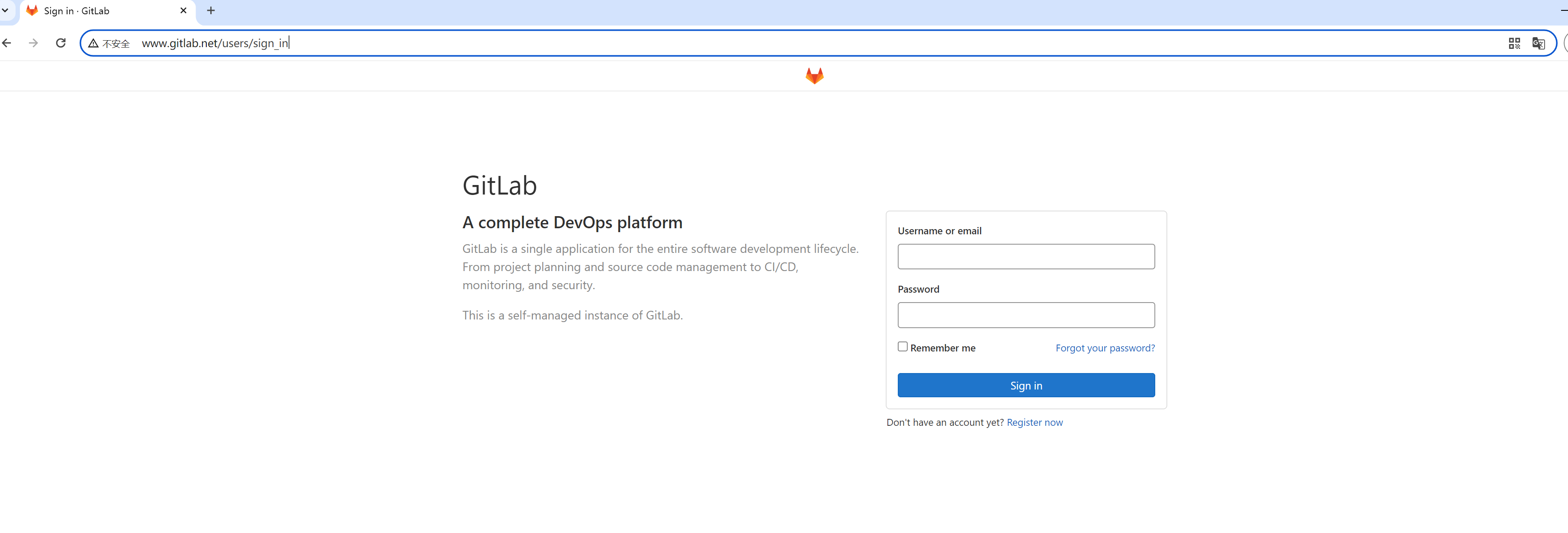
 telzhou618
telzhou618